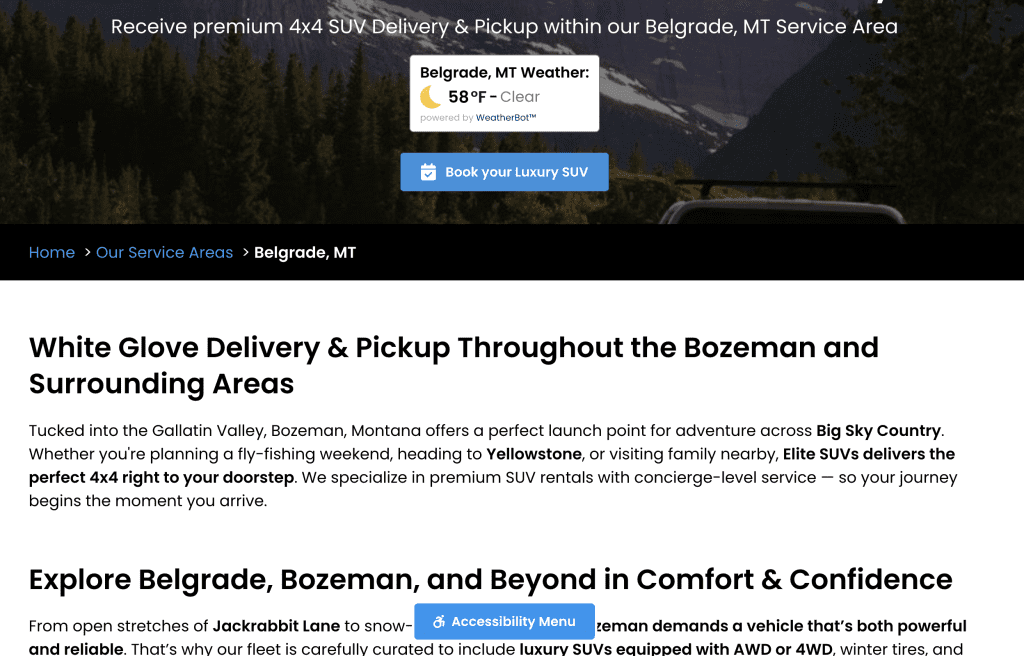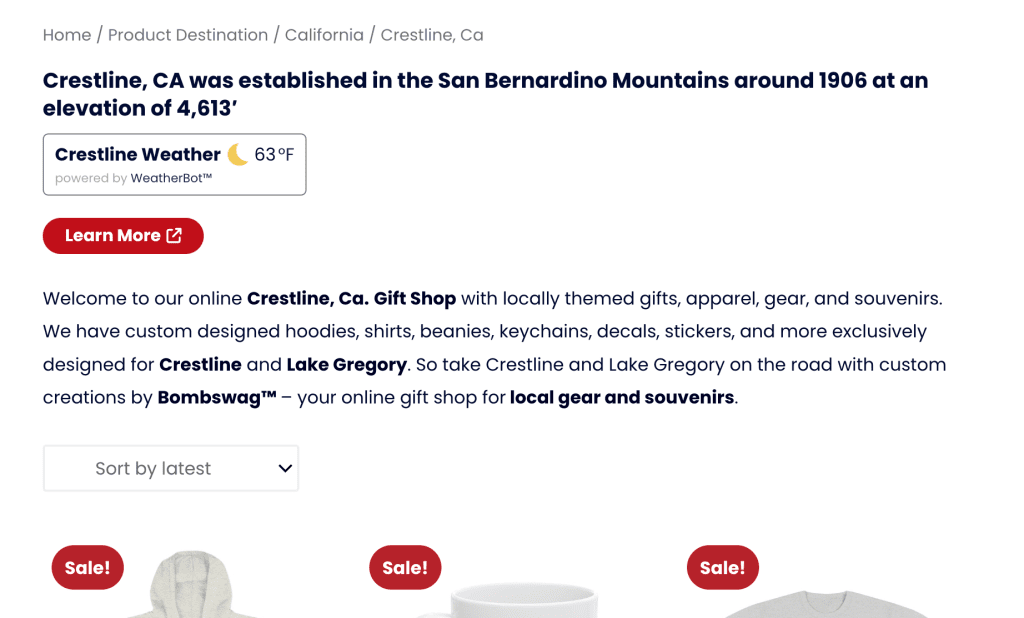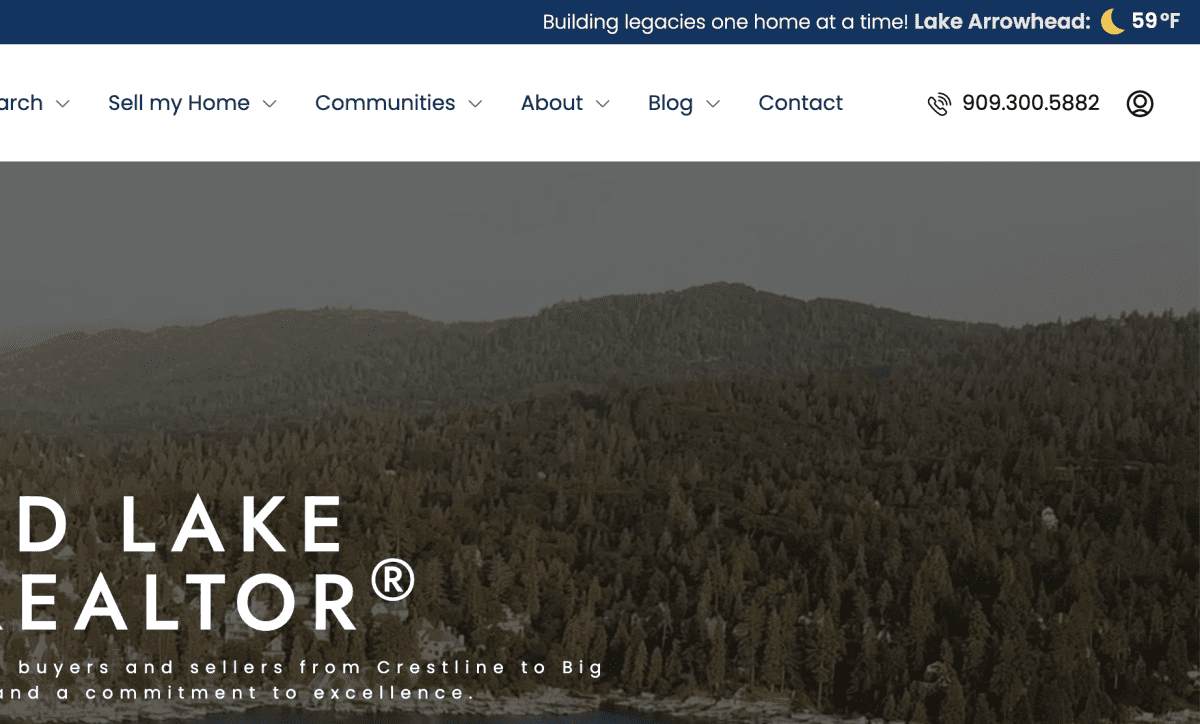WeatherBot Makes it Quick and Easy to Add Weather to Your WP Website
WeatherBot is a lightweight, production‑ready WordPress plugin that turns a simple shortcode or widget into a live, on‑page weather badge anywhere on your site. It taps into the Google Maps Platform (Weather + Geocoding/Places) to resolve cities or precise latitude/longitude, then renders fast, accessible UI with configurable units and contrast. A built‑in Smart Geocoding Cache stores location lookups to reduce API calls and speed up repeat views, while the Usage Dashboard lets you review activity and flush cache whenever you change or standardize location formats.
Why WeatherBot?
Google-Powered Accuracy
Uses Google Weather + Geocoding APIs for precise locations and reliable conditions anywhere in the World.
Smart Geocoding Cache
Automatically caches city ⇄ coordinates lookups to slash API calls, speed up repeat views, and reduce the chance of rate-limit hits.
City or Geolocation Input
Enter a plain-language city (e.g., “Lake Arrowhead, CA”) or exact latitude and longitude for pinpoint, on-site accuracy—your choice per placement.
One-Line Shortcode
Add weather anywhere with a single shortcode; works in Classic, Blocks, and page builders regardless the active theme.
Display Types
Choose from a clean Badge, Compact, or Inline display depending on placement - headers, sidebars, widgets, and dense layouts.
New York Weather![]() 77°F
77°F
Alignment Options
Control the horizontal alignment of all elements with a shortcode variant. Just enter align="left, center, or right" in the shortcode - no coding required.
Anchorage, AK![]() 52°F
52°F
Phoenix, AZ![]() 102°F
102°F
New York, NY![]() 77°F
77°F
Pre-Text Display Options
Optional pre_text + show_pre_text let you add context like “Baldwin Lake Weather:” before the conditions.
Units & Suffix Control
Switch between °F / °C and toggle the unit letter for layouts where every character counts.
Font Contrast Modes
font_color="light|dark" makes badges legible on any background without manual CSS edits.
Widget and Block Included
Drop the WeatherBot Widget or Block into any theme to place weather in global regions (sidebar, footer, etc.).
Get the WeatherBot WordPress Weather Plugin Today!
Start Showing City Based Current Weather Today!
Frequently Asked Questions
WeatherBot displays current weather conditions for a city/place using Google’s Weather API, with location lookup handled by Google Maps Geocoding/Places.
Not in this version - the free plugin focuses on current conditions. Our upcoming Pro Add-on will have forecasts and many other expanded features.
Use the Gutenberg WeatherBot block (search “WeatherBot” in the inserter), or use a shortcode like below:
[weatherbot city="Los Angeles, Ca" type="compact" align="left" font_color="white" pre_text="Los Angeles Weather"]
This code above renders the compact weather widget below::
Yes, absolutely - just like you see on this page, Each instance is cached separately (by city/place and unit).
Go to Settings → WeatherBot and enter a Google Maps Platform key with Weather and Geocoding/Places enabled.
Go to Settings → WeatherBot and enter a Google Maps Platform key with Weather and Geocoding/Places enabled.
- Weather data: short cache (you can choose between 2, 3, or 5 minutes) per location/unit for freshness.
- Geocoding results: longer cache (up to 1 year) to reduce quota usage. You can avoid data usage by using Latitude and Longitude.
In Settings → WeatherBot, use the Usage Dashboard actions to flush geocode cache (long cache) and reset metrics. The short weather cache auto-expires quickly.
WeatherBot doesn’t add outer margins. Use the block’s Dimensions → Margin controls, and note your theme’s blockGap rules may also apply. For shortcode/widget placements, adjust surrounding layout or add CSS to your theme.
- Theme/contrast: choose Light or Dark so text is legible on your background.
- Position: left, center, or right alignment for block-style layouts. For inline usage, you can generally omit align.
Yes, the WeatherBot plugin is Accessible. Markup uses appropriate semantics, focus-visible styles, and alt text for icons where applicable.
No, not in this version. The free plugin version does not use geolocation. You must specify the city/place. Our upcoming Pro Add-on will include this option and many other extended features.
When you request a location, the plugin sends the city/place (or latitude/longitude) to Google to retrieve current conditions. No personal data is sent to the plugin developer (us); API calls go directly from your site to Google using your key.
Yes. Use the shortcode in builder text/HTML widgets. The plugin includes protections against unwanted section wrappers on shortcode output that are often added by builders.
Yes. Common selectors:
-
Block wrapper:
.wp-block-roxxistudios-weatherbot -
Widget container:
.roxxi-weather -
Alignment helper classes may be applied (e.g.,
.wb-align-right) depending on your settings.
WordPress 6.0+ and PHP 7.4+ (or newer).
- Confirm your Google API key is valid and has Weather and Geocoding/Places enabled.
- Check quota and billing in Google Cloud Console.
- Try a more specific city/place (e.g., include state/country).
- Test with a default theme and no other plugins to rule out conflicts.
- Use Settings → WeatherBot to review usage and reset metrics if needed.
Use the WordPress.org support forum for the plugin, or contact us on our contact page.